Last week, I introduced the different features and tools of Reedsy, a powerful suite of tools for indie professionals. Some of those features were too robust to explain in brief, so I’ve created a limited series of articles to go more in-depth. This week, I’m breaking down the Reedsy Book Editor.
But first, what is a text editor?
You’ve likely used a program or software that functions as a text editor in the past. It can be as simple as Microsoft Word, Google Docs, and Apple Pages, or it can be more tailored software like Atticus, Scrivener, Final Draft, and a hundred others I could name here. Many of these programs have their own unique aesthetics and user interfaces that favor certain styles and preferences. Some are free, others are paid. It all comes down to the writer’s preferences, budget, and publishing goals.
Formatting enters the equation when a writer is ready to export their work into a single document for specific purposes, usually to publish a book either in print or digital formats. Books are generally formatted into a .pdf document (print-ready PDF) for print publication and a .epub file (EPUB) for ebook readers.
To present the following information accurately, I tested out the editor with an ongoing serial of mine, The Erosion of All Things Sacred. I’m publishing a first draft of this dark fantasy novel for free over on my private Substack, Tales of Havek. If you’d like to become a beta reader of my upcoming novels before they are revised and published, click the button below to subscribe!
Reedsy’s Book Editor
Reedsy’s Book Editor is a free website that can be accessed by typing editor.reedsy.com into your browser. You’ll need to create an account or sign in before it will take you to your “Bookshelf.”
When you’re on this page, you can create a book and open the editor to write, organize, and manipulate your manuscript.
Once you’ve created your book, hovering your mouse over it will give you the option to Manage or Write. Clicking Manage will transfer you to another page with two tabs for Settings and Exports. The Settings tab lets you modify your book’s title, subtitle, writing goals, and upload a cover.
While the Exports tab will present the following:
Export your book as a print-ready PDF or EPUB
Hide chapter numbers
Include drop caps at the start of a chapter
Choose endnote positioning (end of chapter or end of book)
Trim size: 5x8, 6x9, 5.5x8.5, 4.25x6.87
Template: Reedsy (Merriweather), Classic (Crimson), Romance (Crimson)
Back up your book: Export a simple .docx version of your manuscript.
Clicking on Write will open the editor. It’s simple, sleek, and smooth. This design choice enables you to focus on the writing by keeping the menus hidden on either side of the editor.
By clicking on the side arrows, the menus will pop out to provide additional settings, widgets, and tools for quick access, as seen below.
The right sidebar contains the following, in the order presented:
Goals & Insights: Provides word counts by day of the week, manuscript word count goals, chapter word and character counts.
Pinned Notes: Quick access to notes that you’ve pinned in the Book Planner (more on that later).
Changes & Comments: This section shows a list of changes or comments made by you or another collaborator. Like Google Docs, you can choose to ignore or accept these changes with the click of a button.
Writing Timeline: List of previous draft versions of your book organized by date of logged changes.
Find & Replace: Find words throughout your book or the selected chapter and conveniently replace them.
Spellcheck: A built-in spellchecker to ignore, accept, or add words to your personal dictionary.
Insert: Add an image, endnote, or scene break to the chapter.
Split Chapter: Turns your cursor into a pair of scissors to split wherever you click into a brand new chapter.
Delete Chapter: Deletes the current chapter.
Export Book: This takes you to the Exports tab.
Share: This is where you can generate a private link to invite collaborators.
Settings: You can adjust the theme, font size, line height, and language (doesn’t affect your export file).
The left sidebar menu contains your manuscript’s organizational structure, which is divided into the Front Matter, Body, and Back Matter.
Front Matter options are as follows: Copyright, Dedication, Epigraph, Table of Contents, Foreword, Preface, and Acknowledgements. Depending on what type of book you're creating, you’ll select the applicable pages to include. The Copyright page is added by default. What’s neat is that these pages are pre-designed, so you don’t have to worry about formatting them yourself. I tried moving the Acknowledgements to the Back Matter, but I wasn’t successful. However, there is a workaround I cover in a moment.
The Body is where you will add and organize your chapters, including the prologue and epilogue. You can easily drag and drop the chapter placement for quick alterations to the structure of the manuscript.
Back Matter contains anything that you’d like to add to your book after the story ends. The pages here are Endnotes, About the Author, and Also By. I figured out that you can create a new chapter in the Body, write your own Acknowledgements page, and drag it here if you prefer it to be in the Back Matter.
In the top left corner, you’ll find the buttons for Manuscript and any subsequent Boards you’ve created for your story’s notes. You can create as many Boards as you want. This is known separately as the Reedsy Book Planner, and I’ll cover that in a future post.
On the bottom left, you can see your manuscript’s total word count and whether the latest changes have been saved with a small checkmark icon.
Last but not least, the text editor permits the following options when highlighting text within a chapter:
Paragraph
Bold, Italics, Underline, Strikethrough, Superscript, Hyperlink, Comment
Header Levels 1, 2, and 3
Alignment of left, center, and right
Number list and Bullet list
Block and Pull quotes
Code Block
That’s it for this walkthrough of what you can do with the Reedsy Book Editor. What do you think about it overall? Have you used it to write your book? What is your go-to editor for writing and formatting novels? Let me know in the comments. Thanks for reading!





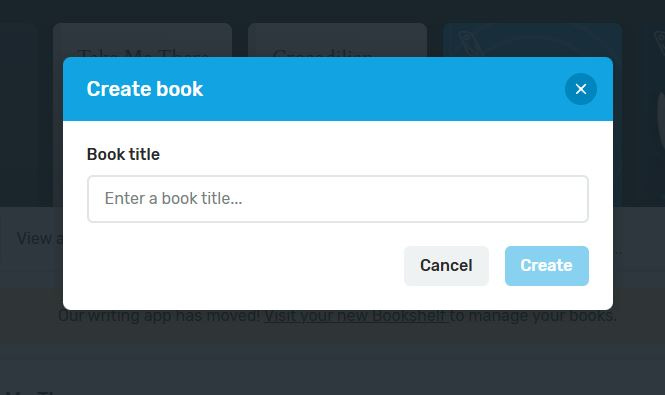

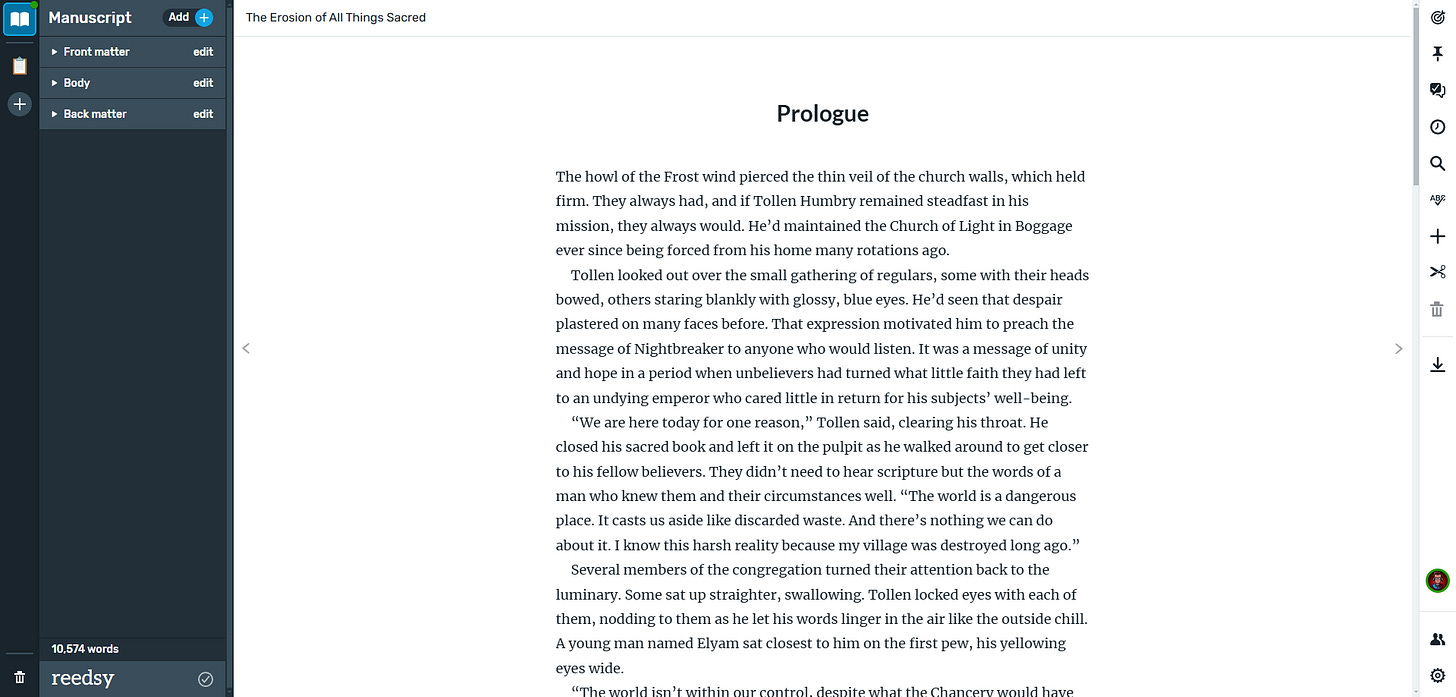
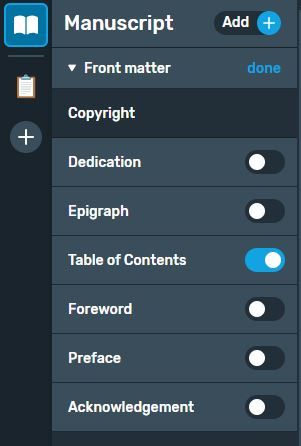






This is amazing. I’m not ready to format yet, but have already been shaking in my boots at the thought of it. I already have a Reedsy account, looks like I know what I’ll be testing out for a first attempt!
This is one of my big disappointments with Scrivner. For all of its amazing features around organization, it's terrible at formatting a manuscript. I've tried to take it as far as I can, but I'll end up having to export to another format and use OpenOffice to really make it shine. Most of the book formatting platforms appear to be focused on an easy plug-and-play style for indies, but I want ultimate control over everything. I wish Adobe InDesign weren't subscription based, else I would go for that.