Introduction to Obsidian for fiction writers
Is this approach to note-taking productive or a form of procrastination?
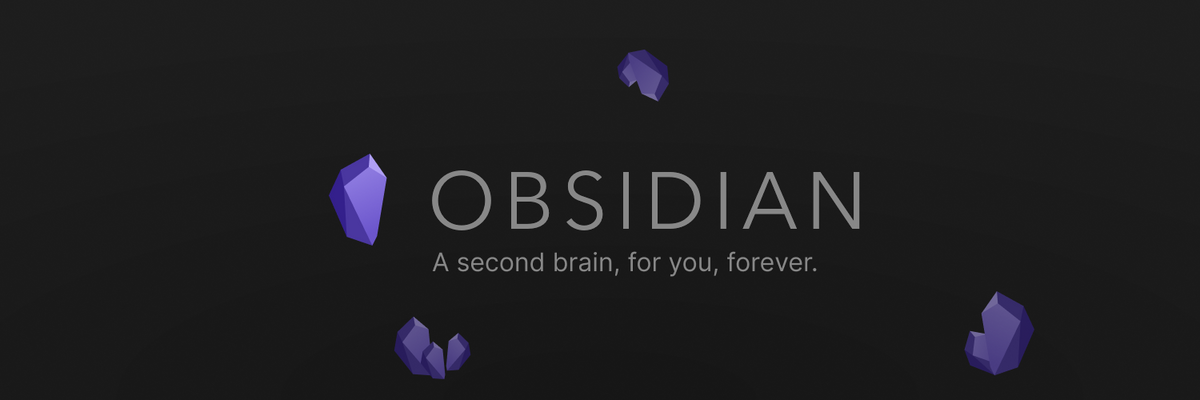
Working with a second brain
I needed to figure out a better way to keep track of everything in my life. From business obligations, Substack deadlines, to my fictional worldbuilding and story-plotting ideas, and so on. I purchased a yearly planner from Clever Fox this year, which helped me cross things off physical lists, but I burned out too quickly because it felt like added work.
Don’t get me wrong, I like writing on paper from time to time because it externalizes a lot of life’s stressors. The crux of the matter is that I don’t want to spend time doing things that aren’t getting me closer to my actual goals. Why spend an hour every day planning what I want to get done when I could simply start doing them?
Since Obsidian was my first major foray into this type of technology, it’ll be the one I focus on throughout this post. I’m partial to the aesthetics of it, but I couldn’t argue what makes it better than its competitors. One of the key points I heard was to stick with one program for a while to get the most out of it, rather than jumping between them. Time is wasted during the set-up phase, and there’s a big learning curve to each application, so it takes a lot of time.
With this overview, I hope to save you some time by helping to determine if you’d like to use it, or avoid it altogether. If you’re skeptical, it’s likely for good reason. Here’s a great video that demystifies the oftentimes magical nature presented about these programs:
What is Obsidian? Nope, not the igneous rock.
Obsidian is a software application that works in conjunction with the files on your computer. When it’s downloaded, it acts like any other application on your device. It functions as a workspace that funnels all of the files (plain text, .txt., but labeled as .md files for ‘markdown’) into one folder on your desktop or device.
They call this folder the “Vault”. The vault is simply a file path that copies every note you take in Obsidian’s interface into a .md plain text file that is backed up on your hard drive. This is all done offline, so there’s no need to be connected to the Cloud, unless you want to.
I wish Substack offered the plain text file feature. The more I use Substack, the more it becomes my home base for writing, so I’d love for a way to convert my posts or drafts into files on my computer without copy and pasting.
Other features that I will explore in Obsidian are mind mapping with Canvas and Graph view, Backlinks, Hashtags, Obsidian Sync, and the organization of thoughts via the Zettelkasten method and the Johnny Decimal system.
How Obsidian works?
When you open Obsidian, it looks like this:
Once you hit ‘Create’, it’ll ask you to name your folder/vault. Whatever you do, do not move this folder under any circumstances after it is created. I had a slight heart attack after using it for 9 hours on my first day, only to move the folder and inadvertently collapse the file path, rendering my vault invisible. Granted, the files weren’t deleted, but it took over an hour of panicking to undue the move and restore my vault’s appearance on the home page of the app.
After you open up your vault, it will display a white or black window (Light or Dark mode in preferences) with a few options to choose from. I love that it opens up in its own window because this adds a layer of focus that eliminates distractions.
Creating a new file will open up a new tab at the top of the window and simultaneously create a text file on your desktop through the file path. This is all done behind the scenes so you don’t even have to think about it.
Bottom right of the window displays the number of backlinks (we’ll get to what those are later), the current file wordcount, and number of characters. The left hand side of the window is a collapsed menu, along with 6 default plugins that help navigate the software. Additional plugins, such as calendars, can be added from the community section in the settings.
The default plugins are as follows:
Quick switcher - allows you to search all of your notes in one place
Graph view - generates a visual representation of how your notes are linked
New canvas - creates a blank canvas for displaying images, text and cards
Today’s daily note - a journal entry that allows you to time stamp your ideas
Insert template - inserts a predetermined template into any file
Command palette - settings menu for mapping quick commands on keyboard
Organizing your thoughts
When you expand the menu from the top left, you get a blank section that houses your future folders. You’ll need to create and organize your folders in a way that best suits you and your mission. I watched some videos (I’ll link to a playlist at the end) on how other people set up their Obsidian folders, but I’ll just explain why I chose this method.
I used the Johnny Decimal system (JDS). This system is meant to assist with spatial memory recognition, where you can recall information based on its location. In this case, it helps with finding the folders and files I’m searching for because I can recall which section I established for them.
JDS organizes files in groups of ten from 1-100 and beyond. Within each grouping of ten you can further break it down into subcategories, and then bring in the decimals for even narrower specifications. Here is an example:
Technically, I’m doing it wrong because JDS requires two decimal points at all times, so instead of 22.1 it should be 22.01. However, I don’t intend to go that in-depth with it. Maybe in the future.
Besides organization, there is a special way of taking notes called Zettelkasten. The implementation of this method is supposed to take Obsidian to the next level by utilizing its node-based connection technology.
Here is how Zettelkasten is described from it’s website:
A Zettelkasten is a personal tool for thinking and writing. It has hypertextual features to make a web of thought possible. The difference to other systems is that you create a web of thoughts instead of notes of arbitrary size and form, and emphasize connection, not a collection.
I highlighted that last part because that perfectly encapsulates the idea. It’s a very intentional way of taking notes, knowing that you may want to connect a thought or idea with other thoughts or ideas over time. I’ve yet to master this approach, but I’m eager to try. I believe this entire process has re-popularized the term mind mapping; which I’ll explain now.
What the heck is mind mapping?
Mind mapping is a creative way to analyze and comprehend new ideas and concepts. It links together ideas in order to show relationships between pieces of a larger whole.
Mind mapping tools are nothing new, however, once you get caught up in the marketing loop it seems like all the rage. There are a ton of options available, but it’s all about preference, and whether or not you really want the extra work involved in using these tools.
With Obsidian, it’s built right into the software. As long as you learn the shortcuts, you’ll be better equipped with generating a mind map. There are two different ways to create mind maps in Obsidian, one is done for you with Graph View; showing how your files are connected with hashtags and backlinks.
Hashtags are more straightforward since most people have encountered them via social media. All you have to do is insert a #hashtag and you can easily search every file where that particular # reference is mentioned.
Backlinks are a bit more complex, and I haven’t used them enough to really know the power of them. Basically, a backlink hyperlinks directly to another file in your vault. This would be helpful for layering multiple files within one another to recreate a thought path.
This is my graph view for reference:
As you can see, I have a lot of “orphans” as they call them. But I’m in the beginning stages of setting up my vault, so this will continue to grow more interconnected as I use it.
The other way to build mind maps is through a new feature called Canvas. Canvas is an infinite blank space for you to post cards, files, and images. With cards, it allows you to write anything you want and color code them, with the added touch of connecting them with lines and arrows.
Here’s an example of my Substack mind map using Canvas:
I’ve broken down The Storyletter into 3 major functions for my personal objectives: Fiction/Media, Community, and Networking. It’s not all-inclusive, but it has helped me figure out what I should focus on and where I’m getting caught up. Things coded in red and orange are where I’m too slow or failing to progress.
Another way to use Canvas for fiction is to develop story maps, character profiles or timelines. I’m currently using it to map out my historic timeline for Tales of Havek, but I can’t show that publicly. But here’s an example of how I tied together certain plot devices with A Crooked Cane Comes a Knockin’ (spoilers included):
Obsidian Canvas has unlimited potential and usefulness. It really comes down to how creative you want to be and what will help you write better and faster.
What are you syncing about?
A major downside to Obsidian is that, by default, it functions solely on the device that you downloaded it on. It’s also not for team-based projects like Notion, at least not yet.
I don’t work in one space, or on one device. I want my notes to go with me wherever I go, on whatever machine I’m using at the time. Fortunately, they have a workaround for this, it’s just that it costs money.
They offer Obsidian Sync, which is an encrypted version of your vault that remains updated on all devices. It even operates across operational software, so my Windows and my iOS vaults are interlinked. This was a huge win for me because I like to work on my iPad sometimes, and it was getting cumbersome trying to remember which photos and files were on which device. Now they are shared between devices no matter what.
The current pricing for Sync appears to be $10/month or $96/year. If you’re using Obsidian as your workstation for everything it ends up being worth it.
Update:
Thanks again to Alex S. Garcia, there is a free workaround for this with Google Drive. He states the following:
I installed Obsidian on two different laptops, both with the same Drive account connected as drive letter G:
I created a vault on G: from laptop A. Created a dummy file and closed Obsidian.
I switched to laptop B, launched Obsidian, used the ‘open as vault’ option to select the new Vault in G: and bam! I was able to open my dummy file on the second computer.
This is on Windows machines, but I don’t see why it wouldn’t work on a Mac—or even on linux (I’ll have to try that, my desktop uses linux).
The ultimate procrastination tool
After having pitched this software for almost the entirety of this article, I’d like to end on a warning that was brought up in the video at the beginning. Note-taking software and tools can mostly seem productive, and they are for the most part. There’s no way our brains can hold all of the information we take in on a daily basis, therefore taking notes is probably one of the best habits a writer can form.
The setback that I encountered was that I stopped writing for a couple of weeks as I set up my vault. The reason being was that I felt productive while I was doing it, creating folders and files, migrating everything over from Google Docs and Substack. I didn’t realize the hinderance to the progress I had been achieving on my goals until it was too late, that all of that time “mastering my notes” was really taking away from productive writing.
Maybe there will be an inverse effect where all of the time I used setting up Obsidian will streamline my research in the future and I’ll make that time back. It’s possible, but what happens if I move on to something newer and shinier? Do I then waste more time setting up another workflow and home base?
I think the best advice I can give is to focus on the workflow that has the least friction between you and the work. If that means that it’s the trusty pen and paper, go for it. If it’s 10 different apps that do 10 different things but allows you to maximize your spatial recognition memory, why not? If it’s working on different devices that keep things completely separated for your own sanity, who am I to judge?
The point of these tools are meant to increase your productivity, not ruin it. Don’t get caught up in the endless dopamine loop of creating notes without putting those notes to use. Establish what works, then hit the ground running to get those stories written!
Summary and tutorials
I’ll continue to dev out some possible use cases for Obsidian. I didn’t cover daily notes, community plugins, templates, or Obsidian Publish (their version of Substack). If you’d like me to, let me know!
Here is my YouTube tutorial playlist for Obsidian for writers. Hopefully this was useful in some way. Thanks for reading!
Will you be checking out Obsidian, or any other note taking software? What is your favorite way of taking notes?







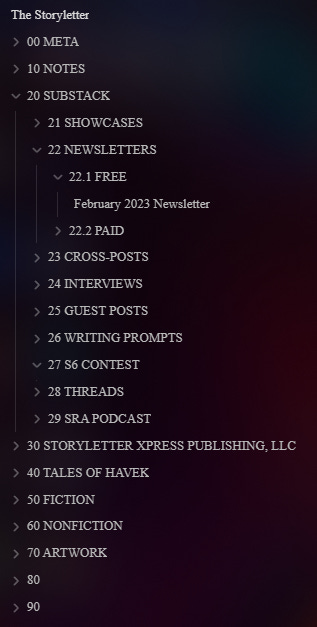


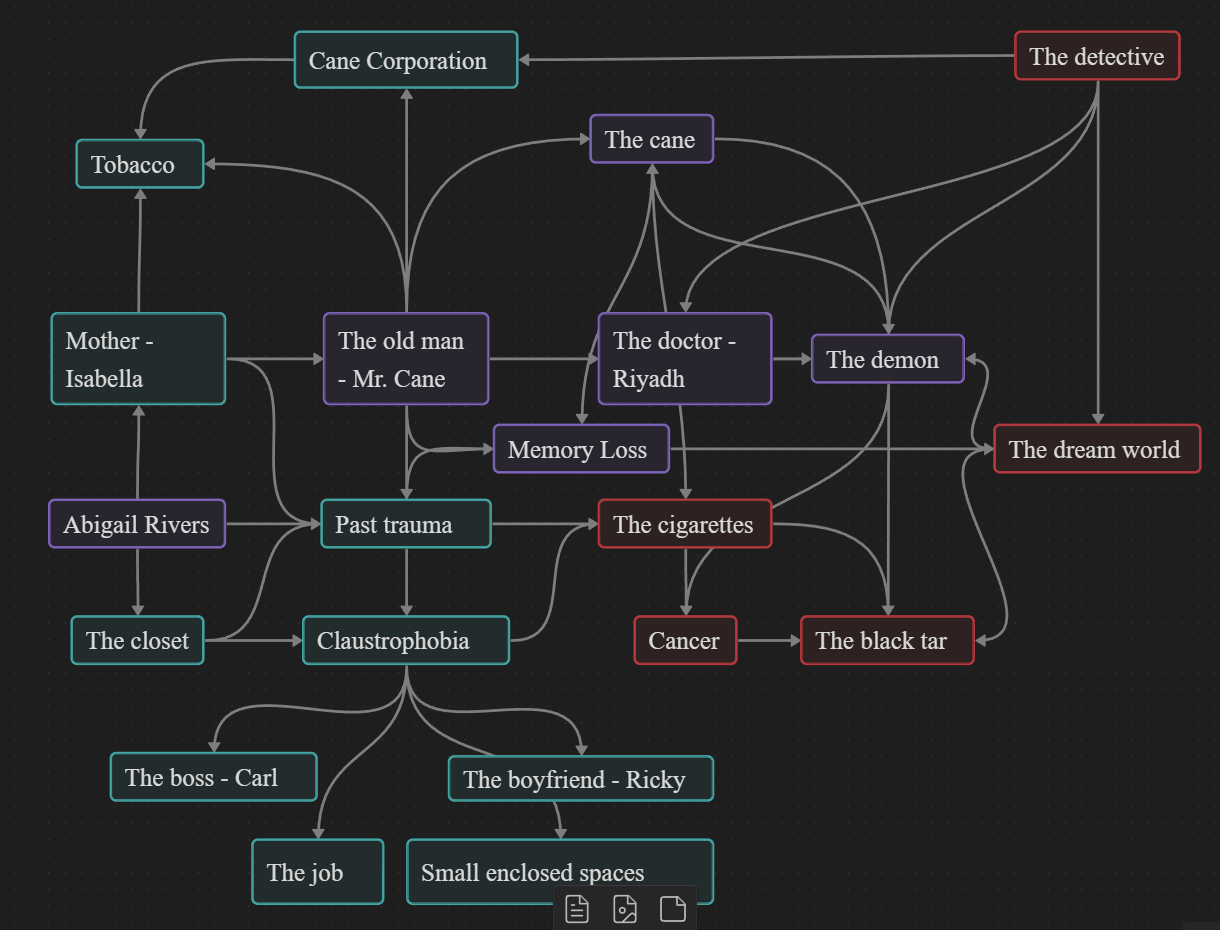
I make notes in text files which are set as Scrivener Scratchpad files synchronised via Dropbox. It means I can have an idea, note down it's outline using my phone at any time, then when I open up Scrivener (Substack posts are all developed there, as well as novels, them the text is immediately available to me). Google Drive is then used to store research files and images some of which can be dragged into a Scrivener project. Finally, Google Keep is used for Web and other bookmarks. I've used this system for over 5 years.
I use notion as a planner and obsidian as an only writing space to take notes, I haven't migrated notes on there yet since I've made a pact that I'd only transfer things if I saw a need to for the relevant topics (makes it more natural and less pressuring). That way I'm not procrastinating, and can focus on migration and reviewing at the same time when I need to refer back to things. Great post, and I liked looking at how you set up your notes!!